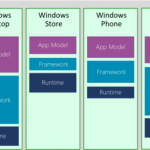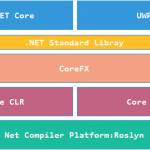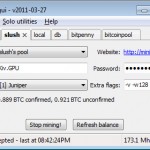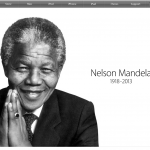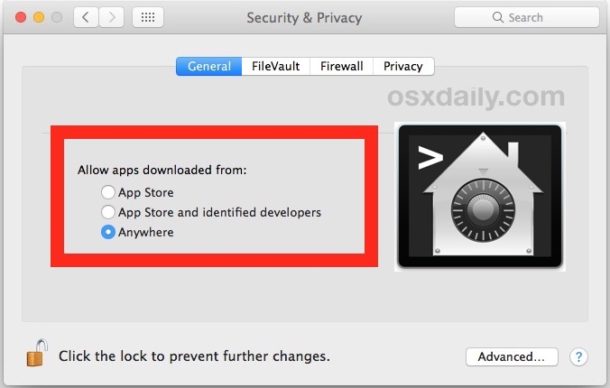
Gatekeeper in MacOS is now stricter than ever, defaulting to only allow options for apps downloaded from either the App Store or the App Store and identified developers. Advanced Mac users may wish to allow a third option, which is the ability to open and allow apps downloaded from anywhere in macOS Sierra, macOS High Sierra, and MacOS Mojave.
To be clear, the “Allow applications downloaded from anywhere” option is hidden by default in Gatekeeper for macOS from Sierra onward. You can see this by going to the Security & Privacy preference panel, and under the “General” section you will not find such an option for Gatekeeper app allow settings. Despite that, with a little command line intervention you can reveal the third option and regain the ability to open apps that come from anywhere.
This is not recommended for most Mac users, only advanced Mac users and developers who have the ability to accurately gauge app validity should use this method, which involves disabling Gatekeeper from the command line, thereby removing the standard Gatekeeper security mechanisms in Mac OS.
How to Allow Apps from Anywhere in Gatekeeper for macOS Mojave, MacOS Sierra
- Quit out of System Preferences
- Open the Terminal app from the /Applications/Utilities/ folder and then enter the following command syntax:
sudo spctl –master-disable
- Hit return and authenticate with an admin password
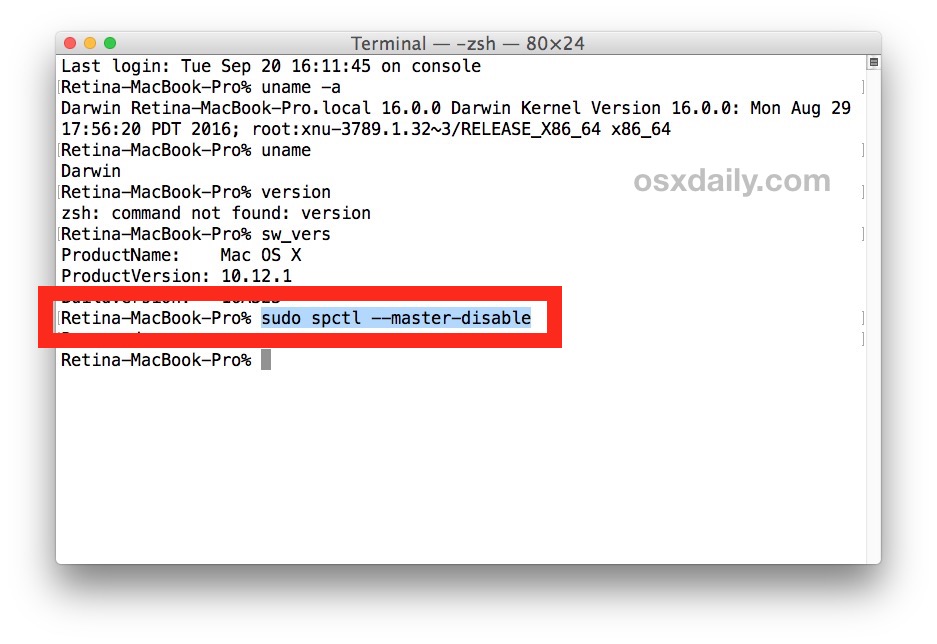
- Relaunch System Preferences and go to “Security & Privacy” and the “General” tab
- You will now see the “Anywhere” option under ‘Allow apps downloaded from:’ Gatekeeper options
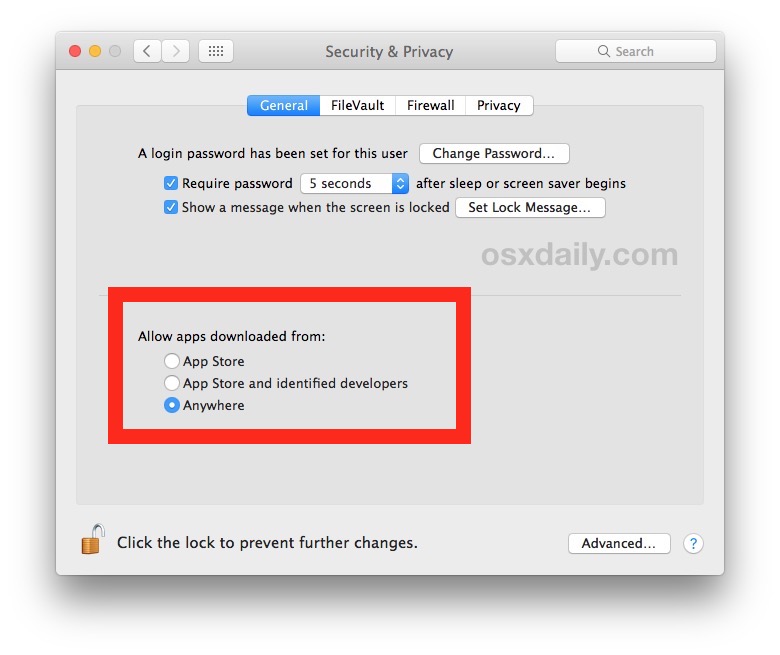
You’ll now be able to open and launch apps from anywhere under macOS Mojave, High Sierra, and Sierra, but be forewarned this turns off Gatekeeper and is not recommended for the vast majority of Mac users.
Allowing apps from anywhere including unidentified developers can potentially leave a Mac vulnerable to certain malware and junkware and should be avoided by all Mac users with the exception of those with genuinely advanced abilities.
Another approach is to manually add Gatekeeper exceptions via the command line, a solution which may be more appropriate than simply allowing everything to skirt past Gatekeeper.
Returning to Default Gatekeeper Security in macOS Mojave, High Sierra, Sierra
You can also reverse this and go back to the default strict Gatekeeper settings of only allowing apps from the Mac App Store and identified developers by issuing the following command string:
sudo spctl –master-enable
Hitting return and re-authenticating will return macOS Gatekeeper back to its strict default state of disallowing random apps from launching.

Default Gatekeeper security in macOS
Nearly every Mac user should leave this feature enabled in the default state. If you do not have the ability to easily discern which apps are legitimate or not, you should absolutely not change this option. The “app can’t be opened because it is from an unidentified developer” message is there to offer protection to the vast majority of Mac users and should not be ignored.
More from my site

- 评论最多
- 最新评论
- 随机文章
- 气象报文的释读
- 毫无PS痕迹的计算机生成图片
- 巴洛特利
- 如何挖矿:Bitcoin教程
- 世界十大黑客
- 被诅咒的程序员的七宗罪
- 硬件强悍,算法是否已经不再重要?
- 二十四节气计算公式
- 短信猫指令at全集一览表方便查询
- 为什么没有那么多女程序员
趣头条 在 《GIT 如何删除某个本地的提交》
鸟儿叫,花儿笑,一年一季春来到!屌炸天 在 《GIT 如何删除某个本地的提交》
新春佳节到。祝好!祝好!闺房独自乐 在 《GIT 如何删除某个本地的提交》
不错!不错!感觉好极了!1163848899 在 《GIT 如何删除某个本地的提交》
博客还真是个好东西!民间秘术 在 《军残证规则》
转眼又是新一年,博主万事如意不差钱!致富技术 在 《军残证规则》
初来乍到,无条件支持!套图 在 《军残证规则》
深受启发,无条件支持!套图网 在 《军残证规则》
毫无疑问,这个是要支持的!百万套图一键转存 在 《ASP.NET C#各种数据库连接字符串大全》
丁酉年(鸡)九月初十 2017-10-29到此一游!健康网 在 《ASP.NET C#各种数据库连接字符串大全》
学海无涯,博客有道!拜读咯!
 取次花丛懒回顾,半缘修道半缘君。
取次花丛懒回顾,半缘修道半缘君。